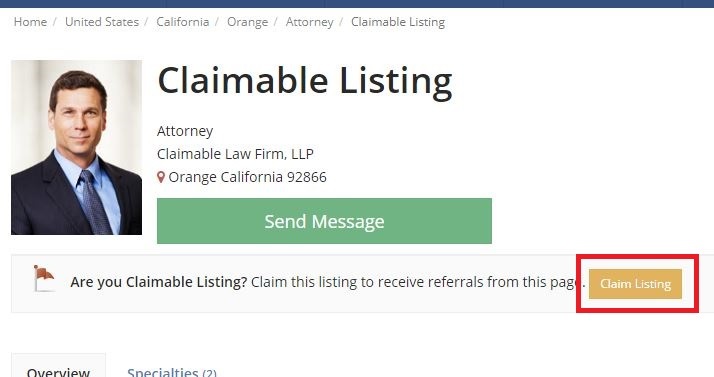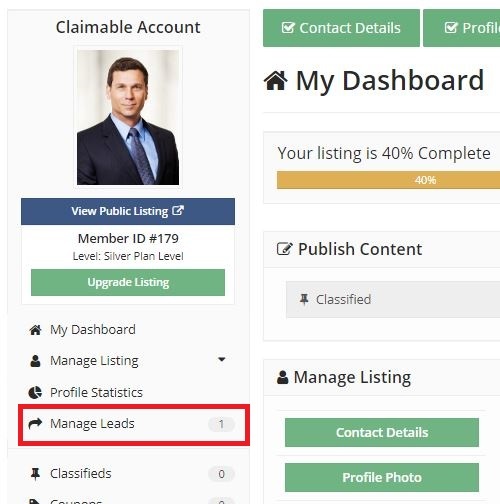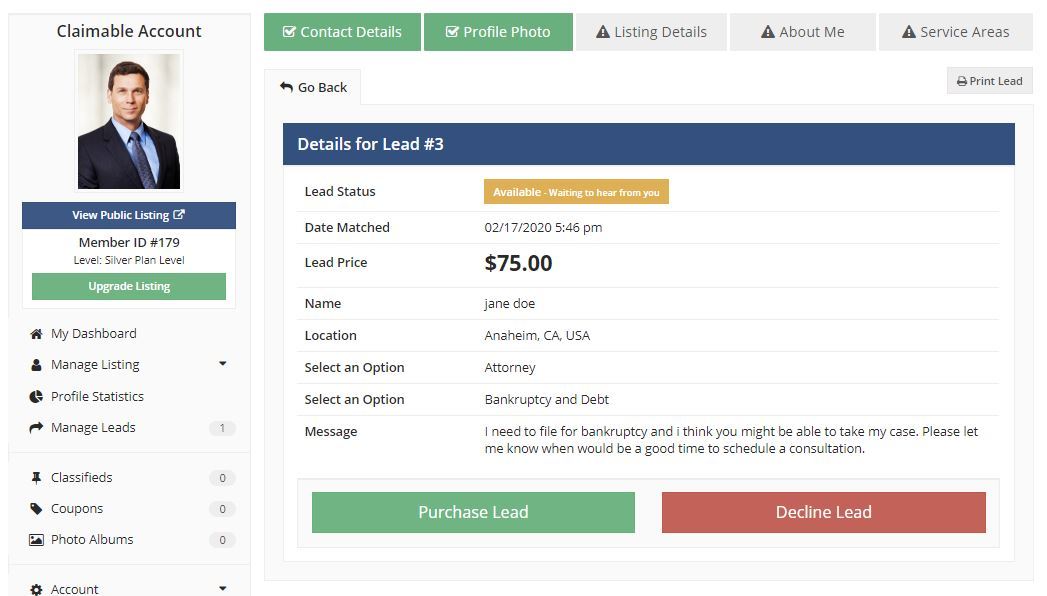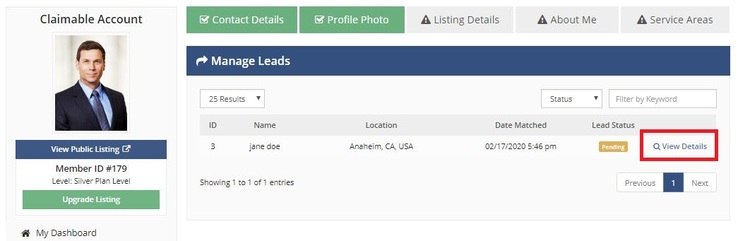
So, you have a free or paid listing on our directory. You may be wondering how to start getting leads from your profile. This tutorial will explain how to view leads from clients interested in your services.
Claiming, Updating, and Upgrading Your Listing
In order to start managing leads on your profile, you must first claim your listing. Your listing may have already been created by our administrators, so before creating a new listing, search our directory to see if a profile has already been made for you.
For example, say your name is “Claimable Account” and you found your listing on our directory, you can claim the listing as yours and reset the email and password associated with the listing to get full access to your account.
By clicking the “Claim Listing” button, you will be redirected to the membership plan page to pick a listing plan for your account. Pick the plan you would like to subscribe to and click the “Create Listing” button. From here you will be able to reset your email and password for full control of your listing.
After Clicking the “Claim Listing” Button on the listing
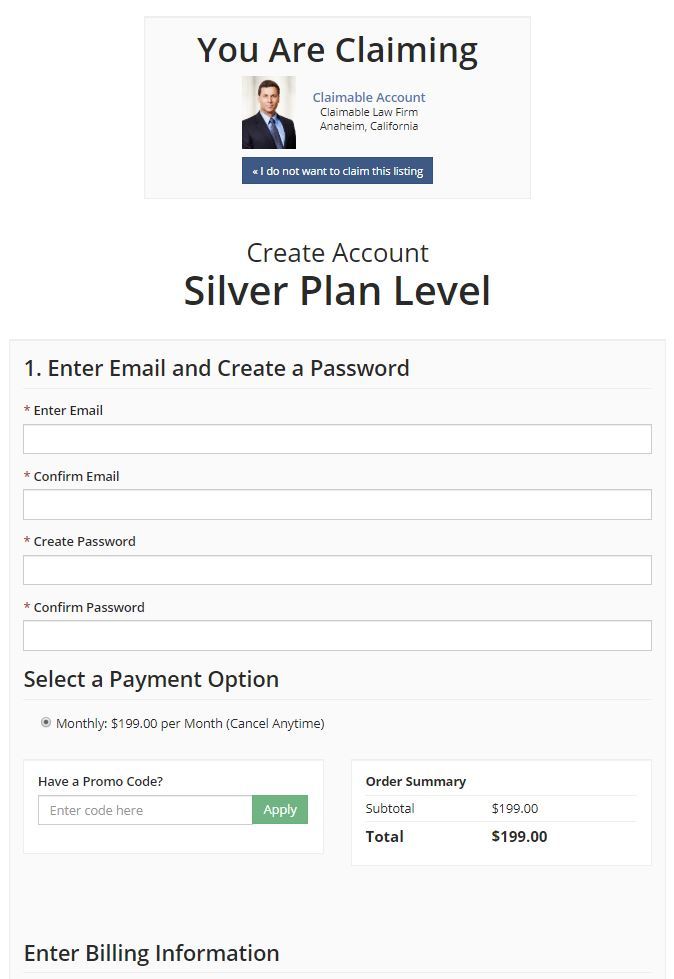
Now you have full access and control of your listing. For more information about updating your profile to unleash its full potential, read the following tutorial on How to Customize Your Listing.
How to Start Managing leads received on your profile
Once you’ve claimed your listing, you may start managing leads received through the message form on your listing page. To view your leads, first log in to your account. Look on the left-hand side for a link titled “Manage Leads”. You may already have some to view.
A profile page with a new lead
Click “Manage Leads” to view all the leads received on your listing. To view the lead preview, click on the link titled “View Details”.
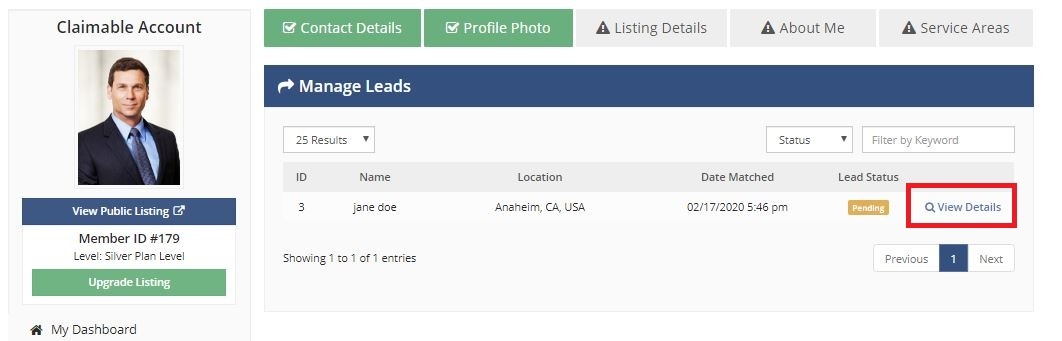
After clicking “View Details”, you will be able to see the lead preview.
You will not be able to see the contact details associated with the lead until you purchase it. If you would like to purchase the lead, click the green button and you will be redirected to the PayPal Gateway. If you do not want the lead, click the red button and the lead will be made available to other attorneys in the directory.
Getting leads through your listing on Attorney Directory is a great way to find customers who are specifically interested in your services listed on your profile and your location. Take control of your listing and start getting more leads today!